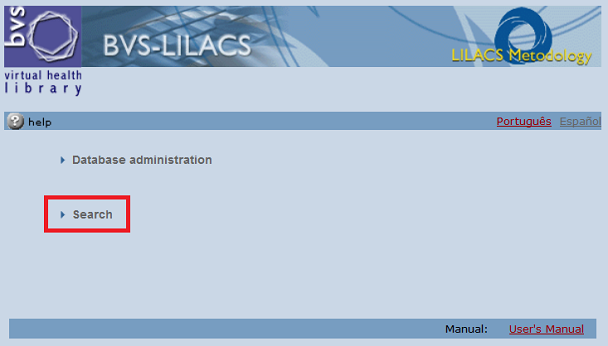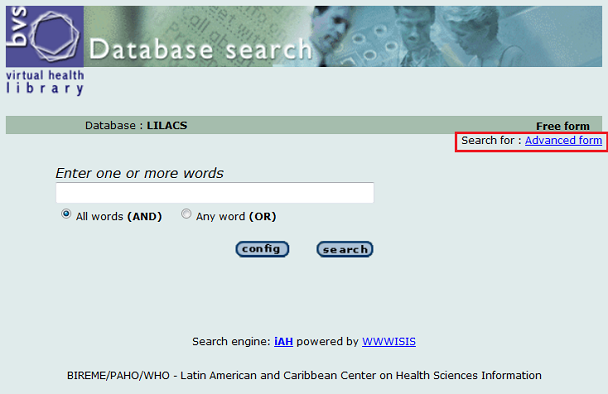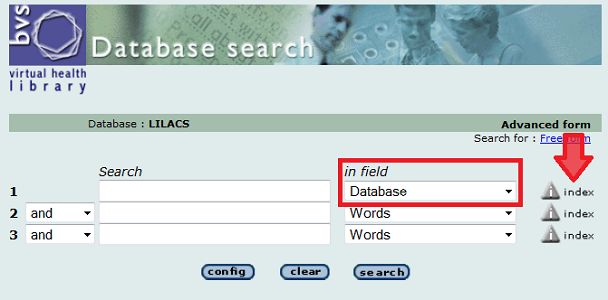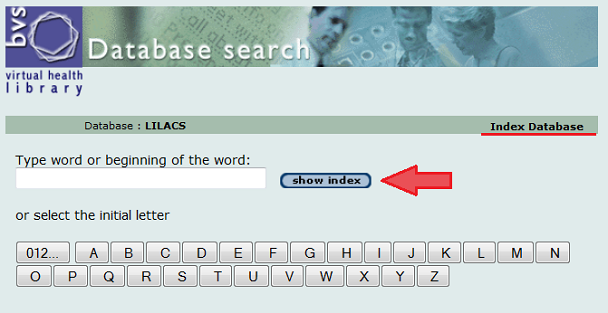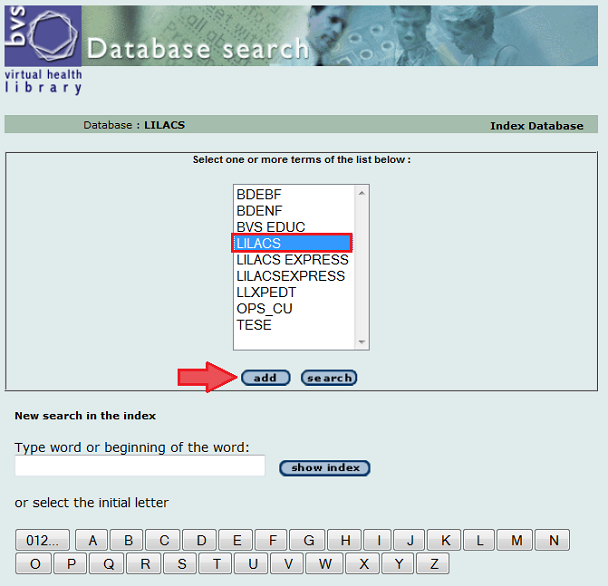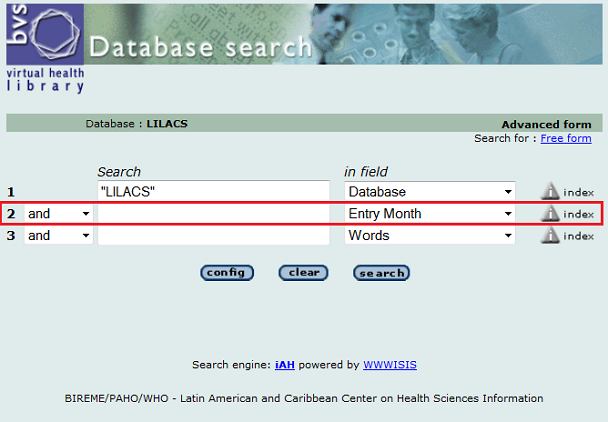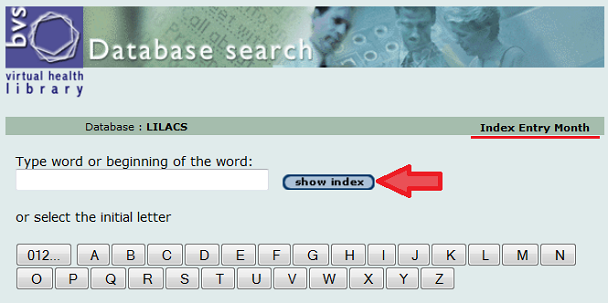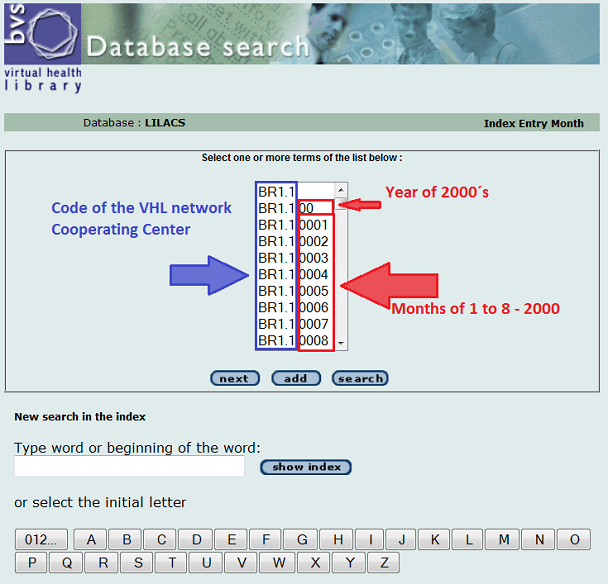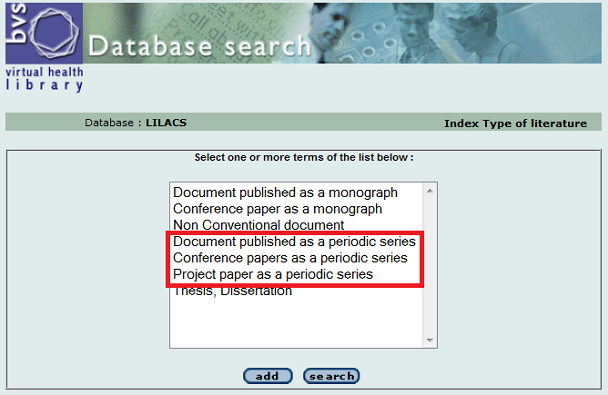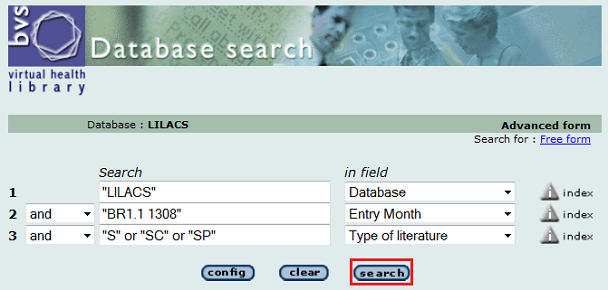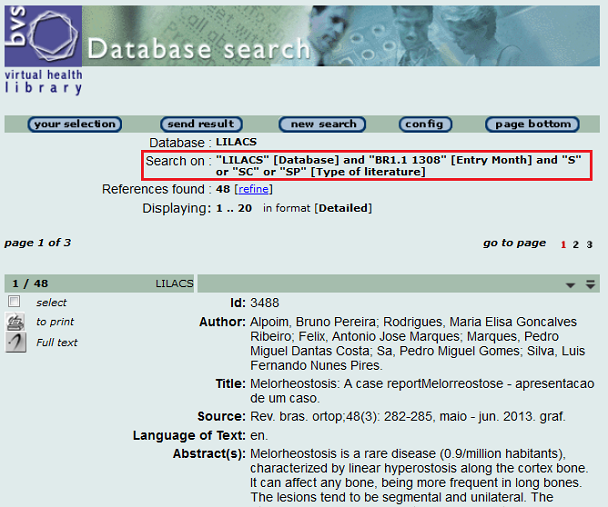-
Contribution for LILACS
Contribution for LILACS
The cooperation between the LILACS System institutions is through the contributions of records in the ISO format; a format for the exchange of data. In order that a record made by a particular institution can be used by other, it only has to export the record in the ISO format and import it into the database of its institution.
In this page we will explain how to cooperate with the LILACS database through the upload of your institution’s records in the ISO format to the LILACS Unit of BIREME/PAHO/WHO.
Generating the ISO file
Search on LILDBI-Web of your institution by the records you wish to send
- Access the address of the LILDBI-Web utilized by your institution and click "Search". This option makes already certified records available for search.
- By default, you will be redirected to the "Free form" of the search. Click "Advanced Form" for access to the indexes of each field.
Search by database
- In the Advanced form, select “Database” in the fields table and click on “index” directly to the right.
Note: Database is field 4 of LILACS, where we record the names of those databases that we wish to transfer to the registry.
- In the search index, click “show index”.
- A list showing the registered databases will be shown. Select "LILACS" to search for the records to be uploaded and click "Add".
Note: When searching institution databases, in addition to “LILACS”, the name of the institutional database should appear as well as, if applicable, the names of the other databases that the institution cooperates with.
- After adding the term "LILACS" to the search in the database field, we can refine our search.
Adding Entry montry filter to the search
- In line 2 of the search, select the field “entry month” and click on index.
Note: We suggest that records are sent to LILACS on a monthly basis so we will use entry month as our refining example. In the event that the institution opts to send records in a different form, such as every two months or by type of literature, it will be necessary to adapt the search strategy in accordance with the flow of the upload.
- In the search, index of Entry month, click “show index”.
- The index, entry month, shows the records by Cooperating Center code of the VHL Network, followed by two digits representing the year and two more representing the month of entry into the institutional database. In the example below it is necessary to click "next" to see the records entered in 2013.
Notes:
- The month of entry of the record in the institutional database is the date of the certification of the record by the documentalist. Do not confuse it with the document’s date of publication.
- In the case that more than one institution cooperates with that institution’s database, in the index, there may appear another code showing the cooperating center.
- Depending on the configurations of the LILDBI-Web indexes, only the four digits of the year and month may appear in the search, without the VHL network institutional code.
- Select the date required and click "search" to refine the search again.
Adding Type of Literature filter to the search
- In the third line of Advanced Form, select the "Type of Literature" field and click on "index".
- Select the type of Literature you wish to send and click "add"
- Important: The records must be sent to the LILACS Submission system, already separated by the type of literature.
Checking the search filters
- In each of the three lines of the search form, check the data in "Search" column and where the fields will be searched.
- Click "search" to view the records.
Exportação dos registros da base institucional
- After obtaining the search results, export the records in the ISO format.
- To learn how to create an ISO file, see the instructions about Upload of a search result in LILACS.
- To facilitate the identification of the file to be sent to LILACS, we ask you to please use the following pattern: Cooperating center code of the institution in the VHL network with the letter “p” in place of the point + point + sequential number that identifies the upload for LILACS. Example:
BR1p1.01, BR1p1.02, BR1p1.03, ...
Contribution of the ISO file via LILACS Submission
See also
LILACS Contribution Statistics
[ ← Show Excerpt ]